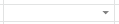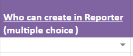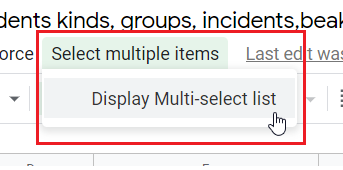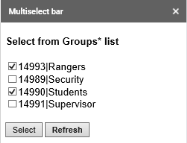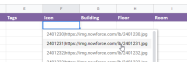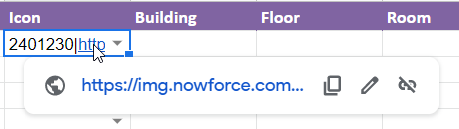Appendix B: Cell-Specific Editing Guidelines
This table presents the different cell types and how to use them.
| Cell Type | Usage |
|---|---|
|
Mandatory
|
Indicated by an asterisk in the column heading. Leaving these cells empty will give an error during upload. |
|
Free text |
Select the cell and type a value. If a certain format is required, for example for adding a date, instructions are provided in the column heading. |
|
Dropdown list - single choice |
|
|
Dropdown list - multiple choice 1
|
Multiple Choice in the column header indicates that more than one value can be selected from a dropdown list. The options are listed in the Multiselect bar. To choose more than one option:
The values are listed in the text bar for the selected cell. |
|
Dropdown list - multiple choice 2
|
Multiple Choice in the column header indicates that more than one value can be selected from a dropdown list. The options are listed in the Multiselect bar. To choose more than one option:
The values are listed in the text bar for the selected cell. |
|
Dropdown list - icons |
Icons are listed by JPEG filename. If no icon is selected, a default icon defined by your organization will be used. To see an icon:
|
| Address, POI and Lattitude & Longitude fields |
|